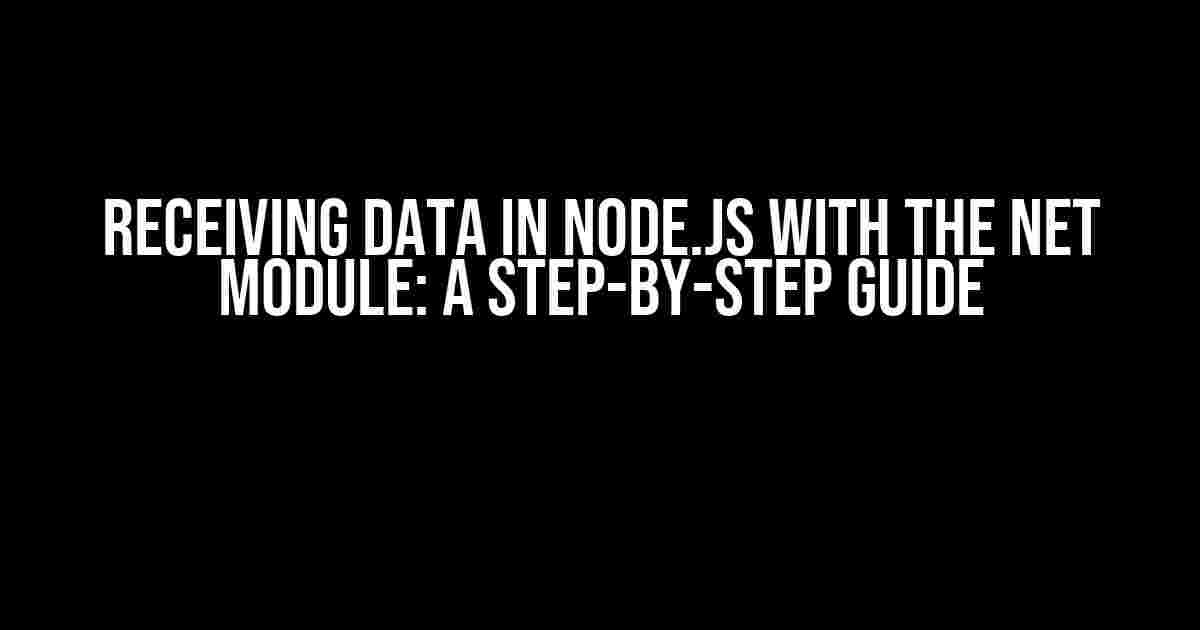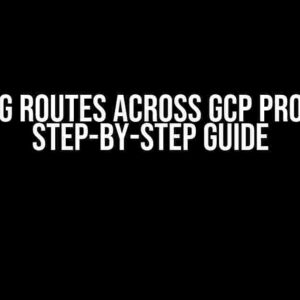Are you tired of scratching your head, wondering how to receive data in Node.js using the net module? Look no further! In this comprehensive guide, we’ll demystify the process, and by the end of it, you’ll be a pro at receiving data in Node.js like a boss!
What is the Net Module?
The net module is a built-in Node.js module that allows for the creation of network servers and clients. It provides an asynchronous interface for interacting with the network, making it an essential tool for building networked applications.
Why Use the Net Module?
So, why should you use the net module to receive data in Node.js? Here are a few compelling reasons:
- Flexibility**: The net module provides a low-level interface for working with network sockets, giving you complete control over how you receive and send data.
- Performance**: By using the net module, you can build high-performance networked applications that can handle a large volume of traffic.
- Customizability**: With the net module, you can customize how you receive data to fit your specific application needs.
Receiving Data with the Net Module: A Step-by-Step Guide
Now that we’ve covered the basics, let’s dive into the meat of the matter – receiving data in Node.js using the net module. Here’s a step-by-step guide to get you started:
Step 1: Create a TCP Server
The first step is to create a TCP server that will listen for incoming connections. You can do this using the following code:
const net = require('net');
const server = net.createServer((socket) => {
console.log('Connected');
// Handle incoming data
socket.on('data', (data) => {
console.log(`Received data: ${data}`);
});
// Handle errors
socket.on('error', (error) => {
console.log(`Error: ${error}`);
});
});
server.listen(8080, () => {
console.log('Server listening on port 8080');
});
In this example, we create a TCP server that listens on port 8080. When a connection is established, we log a message to the console. We also set up event listeners for incoming data and errors.
Step 2: Connect to the Server
Now that we have a server up and running, let’s connect to it using a TCP client. You can do this using the following code:
const net = require('net');
const client = new net.Socket();
client.connect(8080, 'localhost', () => {
console.log('Connected to server');
// Send data to the server
client.write('Hello, server!');
// Handle incoming data
client.on('data', (data) => {
console.log(`Received data from server: ${data}`);
});
// Handle errors
client.on('error', (error) => {
console.log(`Error: ${error}`);
});
});
In this example, we create a TCP client that connects to the server on port 8080. When the connection is established, we log a message to the console and send some data to the server. We also set up event listeners for incoming data and errors.
Step 3: Receive and Process Data
Now that we have a connection established, let’s receive and process some data. In the server code, we can modify the ‘data’ event listener to process the incoming data:
socket.on('data', (data) => {
console.log(`Received data: ${data}`);
// Process the data
const message = data.toString();
console.log(`Processed data: ${message}`);
// Send a response back to the client
socket.write('Hello, client!');
});
In this example, we modify the ‘data’ event listener to process the incoming data by converting it to a string and logging it to the console. We also send a response back to the client using the ‘write’ method.
Handling Multiple Clients
So far, we’ve only dealt with a single client connection. But what if we want to handle multiple clients? We can do this by storing the client sockets in an array and iterating over them when we need to send data:
const clients = [];
server.on('connection', (socket) => {
clients.push(socket);
socket.on('data', (data) => {
console.log(`Received data from client: ${data}`);
// Send data to all clients
clients.forEach((client) => {
client.write('Hello, clients!');
});
});
socket.on('error', (error) => {
console.log(`Error: ${error}`);
});
socket.on('close', () => {
const index = clients.indexOf(socket);
if (index !== -1) {
clients.splice(index, 1);
}
});
});
In this example, we store the client sockets in an array and iterate over them when we need to send data. We also remove closed sockets from the array using the ‘close’ event.
Troubleshooting Common Issues
While working with the net module, you may encounter some common issues. Here are a few troubleshooting tips to get you out of sticky situations:
| Issue | Solution |
|---|---|
| Socket is not connecting | Check that the server is running and listening on the correct port. Also, ensure that there are no firewall restrictions blocking the connection. |
| Data is not being received | Verify that the data is being sent correctly from the client. Also, check that the ‘data’ event listener is set up correctly on the server. |
| Errors are not being handled | Make sure that error event listeners are set up correctly on both the client and server. Also, verify that errors are being logged correctly to the console. |
Conclusion
And that’s it! With these steps and troubleshooting tips, you should now be able to receive data in Node.js using the net module like a pro. Remember to keep practicing, and soon you’ll be building networked applications like a boss!
So, what’s next? Want to learn more about building scalable networked applications in Node.js? Check out our upcoming article on “How to Build a Scalable Chat Application in Node.js”.
Thanks for reading, and don’t forget to share your thoughts in the comments below!
Here are 5 Questions and Answers about “How can I receive data in Node.js using the net module?” in HTML format with a creative voice and tone:
Frequently Asked Question
Node.js developers, assemble! Are you struggling to receive data using the net module? Worry no more, we’ve got you covered!
How do I create a TCP server to receive data in Node.js using the net module?
To create a TCP server, you’ll need to require the net module and create a server object using the `net.createServer()` method. Then, listen for incoming connections using the `server.listen()` method, and handle incoming data using the `connection.on(‘data’)` event. Here’s an example: `const net = require(‘net’); const server = net.createServer((connection) => { connection.on(‘data’, (data) => { console.log(‘Received data:’, data); }); }); server.listen(8080, () => { console.log(‘Server listening on port 8080’); });`
What event should I use to handle incoming data in a Node.js net module server?
To handle incoming data, you should use the `connection.on(‘data’)` event. This event is emitted whenever a chunk of data is received from the client. You can access the received data through the `data` argument passed to the callback function.
How can I ensure that I receive all the data sent by the client in a Node.js net module server?
To ensure that you receive all the data sent by the client, you should buffer the incoming data using a variable or a Buffer object. You can do this by declaring a variable outside the `connection.on(‘data’)` callback function and appending the received data to it. Then, when the client closes the connection, you can process the complete data buffer.
Can I use the net module to receive data from a UDP server in Node.js?
No, the net module only supports TCP connections. To receive data from a UDP server, you’ll need to use the `dgram` module, which provides an implementation of UDP datagram sockets.
What if I need to receive large amounts of data in my Node.js net module server?
If you need to receive large amounts of data, consider using a streaming approach to handle the incoming data. You can use a Transform stream to process the data in chunks, or a writable stream to write the data to a file or database. This will help you avoid memory issues and improve performance.