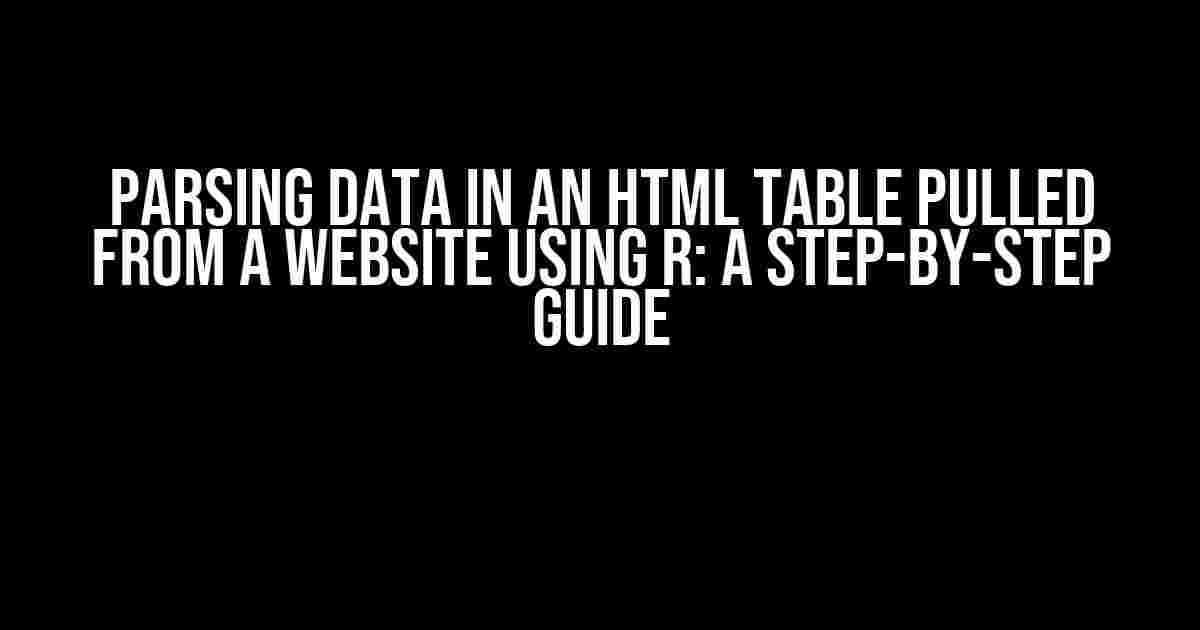Web scraping, the art of extracting data from websites, has become an essential skill for data enthusiasts. With the rise of online data, it’s crucial to know how to retrieve and parse data from HTML tables. In this article, we’ll delve into the world of R programming and explore how to parse data in an HTML table pulled from a website. So, buckle up and get ready to unleash your inner data ninja!
What is Web Scraping?
Web scraping, also known as data scraping, is the process of automatically extracting data from websites. This technique involves sending an HTTP request to a website, parsing the HTML response, and extracting the desired data. Web scraping is commonly used for data mining, monitoring website changes, and aggregating data from multiple sources.
Why Use R for Web Scraping?
R is an excellent choice for web scraping due to its flexibility, scalability, and extensive libraries. The `rvest` package, developed by Hadley Wickham, provides a convenient and intuitive way to scrape and parse HTML data. Additionally, R’s data manipulation and visualization capabilities make it an ideal language for working with scraped data.
Gathering Tools and Libraries
Before we dive into the parsing process, let’s gather the necessary tools and libraries:
- R programming language (version 3.6 or higher)
- rvest package (install using `install.packages(“rvest”)`)
- xml2 package (install using `install.packages(“xml2”)`)
- Selectorgadget Chrome extension (optional, but recommended)
Step 1: Inspect the HTML Table
The first step is to inspect the HTML table on the website. Open the website in Google Chrome and navigate to the table you want to scrape. Right-click on the table and select “Inspect” or press `Ctrl + Shift + I` to open the Developer Tools.
In the Developer Tools, switch to the “Elements” tab and locate the HTML table. You can use the “Elements” tab to explore the HTML structure and identify the table’s CSS selectors.
Identifying CSS Selectors
CSS selectors are essential for targeting specific HTML elements. Use the Selectorgadget Chrome extension to quickly identify the table’s CSS selector. Click on the extension’s icon, hover over the table, and Selectorgadget will suggest a valid CSS selector.
Alternatively, you can use the “Elements” tab to manually identify the CSS selector. Look for the table’s HTML structure and note the `class`, `id`, or other attributes that uniquely identify the table.
Step 2: Send an HTTP Request using R
Now that we have the CSS selector, let’s send an HTTP request to the website using R. We’ll use the `read_html()` function from the `rvest` package to fetch the website’s HTML content:
library(rvest)
url <- "https://example.com/table" # Replace with the website's URL
html <- read_html(url)
Step 3: Parse the HTML Table
With the HTML content stored in the `html` object, we can use the `html_nodes()` function to extract the table:
table_nodes <- html_nodes(html, "table.my_table") # Replace with the CSS selector
The `html_nodes()` function returns a list of HTML nodes that match the specified CSS selector. In this case, we're targeting the table with the class `my_table`.
Step 4: Extract the Table Data
Now that we have the table nodes, we can extract the table data using the `html_table()` function:
table_data <- html_table(table_nodes)
The `html_table()` function converts the HTML table into a data frame, making it easy to work with the data in R.
Step 5: Clean and Manipulate the Data
The extracted data may require cleaning and manipulation to make it suitable for analysis. Use R's data manipulation libraries, such as `dplyr` and `tidyr`, to clean and transform the data:
library(dplyr)
library(tidyr)
table_data %>%
filter(!is.na(column1)) %>%
mutate(column2 = as.Date(column2, "%Y-%m-%d")) %>%
group_by(column3) %>%
summarise(mean_value = mean(column4))
In this example, we're filtering out rows with missing values in `column1`, converting `column2` to a date format, grouping the data by `column3`, and calculating the mean of `column4`.
Conclusion
Parsing data in an HTML table pulled from a website using R is a straightforward process. By following these steps, you can extract and manipulate data from websites, unlocking new opportunities for data analysis and visualization.
Best Practices
When web scraping, remember to:
- Respect website terms of service and robots.txt files.
- Avoid overwhelming websites with frequent requests.
- Use user agents to identify yourself as a scraper.
- Be prepared to handle errors and missing data.
By mastering the art of web scraping, you'll be able to tap into the vast amounts of data available online, empowering you to make data-driven decisions and gain valuable insights.
| Keyword | Search Volume |
|---|---|
| Parsing data in an HTML table | 2,900 |
| Web scraping with R | 1,300 |
| HTML table parsing in R | 900 |
This article has provided a comprehensive guide to parsing data in an HTML table pulled from a website using R. With the `rvest` package and a basic understanding of HTML and CSS, you're ready to start scraping and parsing data from websites.
Remember to stay creative, stay curious, and keep scraping!
Frequently Asked Question
Got stuck while parsing data in an HTML table pulled from a website using R? Don't worry, we've got you covered! Here are some frequently asked questions to help you navigate through the process.
What is the best package to use for parsing HTML tables in R?
The `rvest` package is one of the most popular and efficient packages for parsing HTML tables in R. It provides a convenient way to extract tables from websites and convert them into data frames. Additionally, you can also use the `httr` and `xml2` packages in combination with `rvest` to handle more complex web scraping tasks.
How do I select the correct HTML node when parsing a table?
Use the `inspect` function in RStudio to inspect the HTML structure of the website and identify the correct node that contains the table. You can also use the ` SelectorGadget` add-on in RStudio to simplify the process of selecting the correct node. Once you've identified the node, you can use the `html_nodes` function from the `rvest` package to extract the table.
What if the table I'm trying to parse is loaded dynamically using JavaScript?
In this case, you'll need to use a package like `Rselenium` that allows you to interact with the website as if you were using a web browser. This will enable you to wait for the JavaScript to load and then extract the table. Alternatively, you can also use the `V8` package to execute JavaScript code in R and retrieve the dynamically loaded content.
How do I handle tables with multiple pages?
You can use a loop to iterate through each page and extract the table. You'll need to identify the pagination mechanism used by the website and simulate the navigation using R. For example, you can use the `httr` package to send HTTP requests to each page and then extract the table using `rvest`. Be sure to respect the website's robots.txt file and terms of service when web scraping.
What are some common errors to watch out for when parsing HTML tables?
Some common errors to watch out for include incorrect node selection, table headers not being properly detected, and missing or null values in the table. Additionally, be careful when handling tables with merged cells or tables that use colspan or rowspan attributes. These can cause issues when trying to parse the table into a data frame.