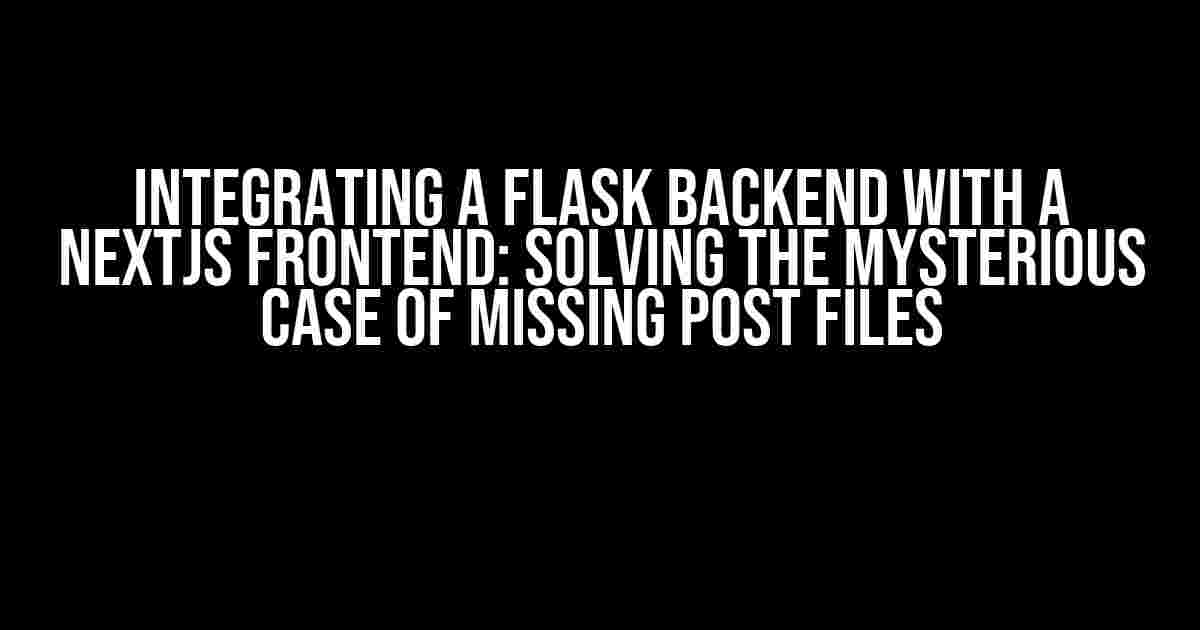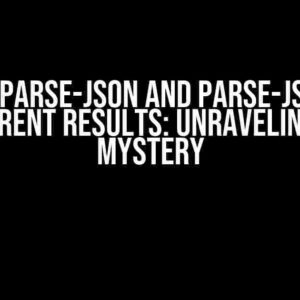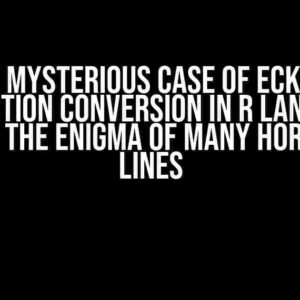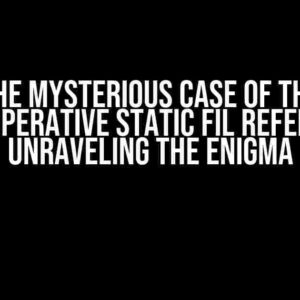Are you tired of scratching your head, wondering why your Flask backend is not receiving files sent via a POST request from your NextJS frontend? You’re not alone! This is a common issue many developers face when integrating these two powerful technologies. In this article, we’ll embark on a thrilling adventure to uncover the secrets behind this enigmatic problem and provide a step-by-step guide to help you overcome it.
The Setup: A Brief Overview
Before we dive into the meat of the matter, let’s quickly establish the playing field. We have a NextJS frontend, which is a popular React-based framework for building server-rendered, statically generated, and performance-optimized web applications. On the other side, we have a Flask backend, a lightweight Python web framework that’s ideal for building APIs and microservices.
The goal is to send files from the NextJS frontend to the Flask backend via a POST request. Sounds simple, right? Well, it’s not, and that’s why we’re here.
The Problem: Missing POST Files
When sending files from the NextJS frontend to the Flask backend using a POST request, you might encounter an issue where the files are not received by the backend. This can be frustrating, especially when you’ve triple-checked your code and ensured that everything seems correct.
Here’s an example of how you might be sending files from your NextJS frontend using the `fetch` API:
<script>
const fileInput = document.getElementById('fileInput');
const file = fileInput.files[0];
const formData = new FormData();
formData.append('file', file);
fetch('/api/upload', {
method: 'POST',
body: formData
})
.then(response => response.json())
.then(data => console.log(data))
.catch(error => console.error(error));
</script>
And on the Flask backend, you might be handling the request like this:
from flask import request, jsonify
@app.route('/api/upload', methods=['POST'])
def upload_file():
file = request.files['file']
# Process the file...
return jsonify({'message': 'File received successfully'})
However, when you inspect the `request.files` object in the Flask backend, you might be surprised to find that it’s empty. Where did the file go?!
The Solution: Understanding the `multipart/form-data` Content Type
The key to solving this mystery lies in understanding how the `multipart/form-data` content type works. When sending files via a POST request, the `Content-Type` header should be set to `multipart/form-data`. This tells the server to expect a request body that contains multiple parts, including the file(s) being sent.
However, in the NextJS frontend, the `fetch` API does not automatically set the `Content-Type` header to `multipart/form-data` when sending a `FormData` object. You need to set it explicitly.
fetch('/api/upload', {
method: 'POST',
body: formData,
headers: {
'Content-Type': 'multipart/form-data'
}
})
By setting the `Content-Type` header to `multipart/form-data`, you’re telling the server to expect a request body that contains multiple parts, including the file(s) being sent.
Handling File Uploads in Flask
In the Flask backend, you need to ensure that you’re handling file uploads correctly. When a file is sent via a POST request, it’s stored in the `request.files` dictionary. You can access the file using the `request.files[‘file’]` syntax, where `file` is the name of the form field that the file was sent from.
Here’s an updated example of how to handle file uploads in Flask:
from flask import request, jsonify
@app.route('/api/upload', methods=['POST'])
def upload_file():
if 'file' not in request.files:
return jsonify({'error': 'No file sent'}), 400
file = request.files['file']
filename = file.filename
file.save('/path/to/upload/folder/' + filename)
return jsonify({'message': 'File received successfully'})
In this example, we’re checking if the `file` key exists in the `request.files` dictionary. If it doesn’t, we return a 400 error response. Otherwise, we access the file object using `request.files[‘file’]`, save it to a folder, and return a success message.
Additional Considerations
When working with file uploads, there are some additional considerations to keep in mind:
-
File Size Limits: Be aware of file size limits in your Flask backend. You can set a maximum file size using the `MAX_CONTENT_LENGTH` configuration variable.
-
File Extensions: Validate file extensions to ensure that only allowed file types are uploaded. You can use the `os` module in Python to validate file extensions.
-
Security: Always validate and sanitize user input, including file uploads, to prevent security vulnerabilities.
Conclusion
In this article, we’ve uncovered the secrets behind the mysterious case of missing POST files when integrating a Flask backend with a NextJS frontend. By understanding the `multipart/form-data` content type and setting it explicitly in the NextJS frontend, we’ve solved the problem of files not being received by the Flask backend.
Additionally, we’ve covered the basics of handling file uploads in Flask, including validating file extensions and setting file size limits. By following these best practices, you’ll be well on your way to building a robust and secure file upload system.
Remember, when working with file uploads, it’s essential to validate and sanitize user input to prevent security vulnerabilities. Always keep security in mind when building your application.
| Keyword | Description |
|---|---|
| Integrating a Flask Backend with a NextJS frontend | Combining a Flask backend with a NextJS frontend to build a robust web application |
| Missing POST files | An issue where files sent via a POST request from the NextJS frontend are not received by the Flask backend |
| Multipart/form-data | A content type that indicates the request body contains multiple parts, including files |
| Handling file uploads in Flask | Accessing and processing files sent via a POST request in the Flask backend |
By following the instructions outlined in this article, you should now be able to successfully integrate a Flask backend with a NextJS frontend and handle file uploads with ease.
References
-
NextJS Documentation: next/fetch
-
Flask Documentation: File Uploads
Frequently Asked Question
Got stuck while integrating your Flask backend with a NextJS frontend? Don’t worry, we’ve got you covered! Here are some frequently asked questions and answers to help you troubleshoot common issues.
Q1: Why are my files not being received by the Flask backend when I send them via a POST request from my NextJS frontend?
This might be due to the fact that you’re not sending the file data correctly from your NextJS frontend. Make sure you’re using the `FormData` API to send the file data and set the correct `Content-Type` header to `multipart/form-data`. Also, check if your Flask backend is correctly configured to handle file uploads.
Q2: How do I access the file data in my Flask backend when sending a POST request from my NextJS frontend?
In your Flask backend, you can access the file data using the `request.files` dictionary. This dictionary contains the file data sent in the POST request. You can access the file data using the file’s name or field name, for example, `request.files[‘file’]`.
Q3: Why am I getting a 400 error when sending a file from my NextJS frontend to my Flask backend?
This might be due to the fact that your Flask backend is not correctly configured to handle file uploads. Make sure you have the correct routes and view functions set up to handle the file upload request. Also, check if your Flask backend is correctly configured to handle the file data and store it correctly.
Q4: How do I handle file uploads with multiple files from my NextJS frontend to my Flask backend?
When sending multiple files from your NextJS frontend, you can use the same approach as sending a single file. Simply add multiple files to the `FormData` object and send it to your Flask backend. In your Flask backend, you can access the multiple files using the `request.files` dictionary and loop through the files to handle them individually.
Q5: What are some common mistakes to avoid when integrating a Flask backend with a NextJS frontend for file uploads?
Some common mistakes to avoid include not setting the correct `Content-Type` header, not using the `FormData` API to send file data, not correctly configuring the Flask backend to handle file uploads, and not handling file data correctly in the Flask backend. Additionally, make sure to test your file upload functionality thoroughly to catch any errors or issues.